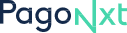Introduction to PagoNxt Client Portal
PagoNxt offers a Client Portal open to all its customers. This guide is aimed to provide you an overview of its functionality, according to the type of company you are and your expected usage of the platform:
- FIs / NBFIs: Client Portal serving mainly as information tool and treasury / liquidity management
- Universities: Client Portal serving to view reconciled collections and defund your accounts
Portal sections
Our Portal has up to 5-7 sections, according to the services provided (details below)
| Section | Availability | Description & Key actions |
|---|---|---|
| Dashboard | Cross | Summary of relevant info in a snapshot |
| Accounts | Cross | Check all your accounts and navigate trough them; view balances and transaction dtetails |
| Payments | Cross | Make payments on your behalf (payments on behalf of othes are not allowed via Portal); check details and track status of all outgoing payments requested |
| Reports | Cross | Download pre-configured statements per account |
| Support | Cross | Access FAQs, open tickets and establish direct communication with our CX team |
| FX | Ad-hoc service | Book new trades and check information of previous operations |
Portal users
As part of the onboarding, we configure users from your company who need access to the Client Portal and assign them a role that will determine their level of attributions:
- View only: they can view and access all information available in the Portal. However, they do not have permission to conduct any actions on accounts nor payments
- Operator: they can view all information and make payments from the Portal
- Supervisor: they can view all information, make payments from the Portal and open & close accounts
- Superuser: they have full attributions to operate via Client Portal, as well as manage users and their permissions
- Admin: this is a supporting role for superusers, especially in large companies, to help user management. However, they cannot conduct any actions on payments nor accounts
User management
Users will be configured as part of the onboarding & set up process. If you would like to add / delete users, or modify their roles, please contact our Customer Experience team
Login & SCA
To access the Portal, you need to download Santander ID app. Then,
- Please go to PagoNxt Emoney Portal login
- Enter your email address and password, and click Send
- You will receive a push notification in your phone to authenticate the login every 90 days, according to PSD2 regulations
- Approve the login in your Santander ID app when required
First login
When your user has been created, you will receive a welcome email with instructions to finish set up:
- Configure your password
- Download Santander ID app for your phone (available in Google Play and App Store) to authenticate yourself when required
- First login will always require SCA
Updated about 1 year ago